# Edit organization settings
This guide details the organization settings page, to which only organization administators have access.
Sign-in to your account.
Find your organization and click Open.
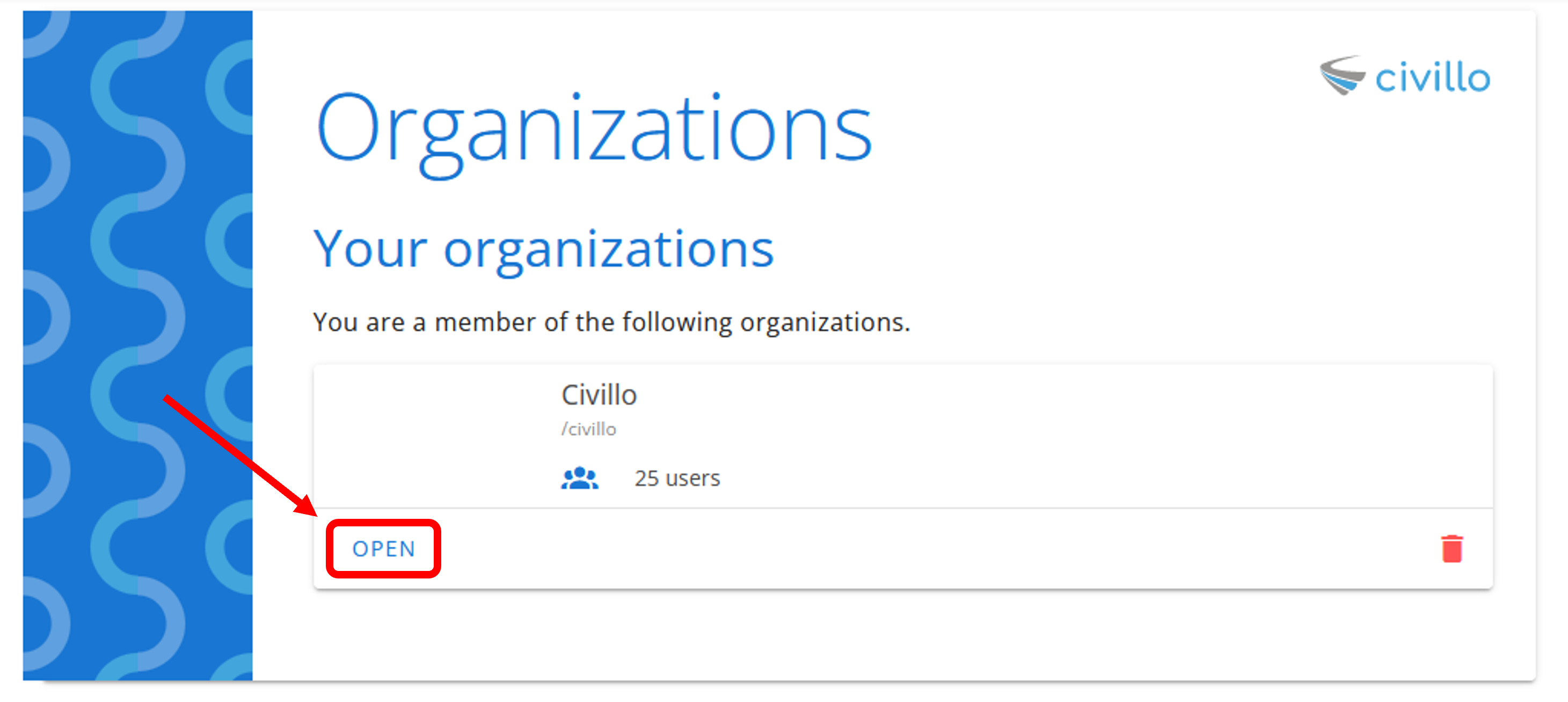
- Click Administration from the navigation bar.
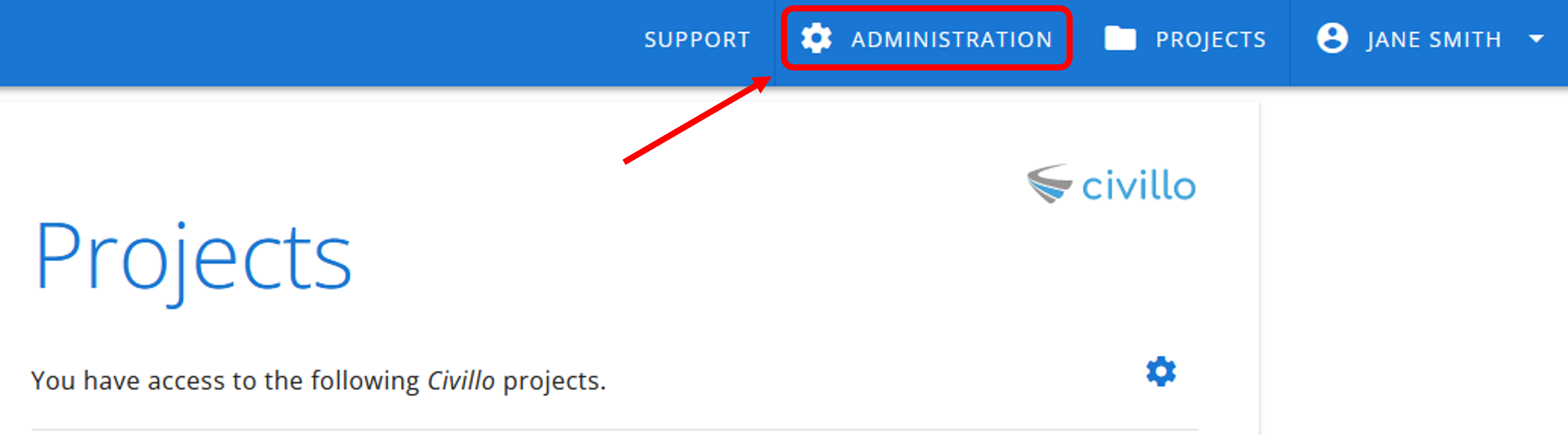
- In the left sidebar, click Organization and then click Edit.
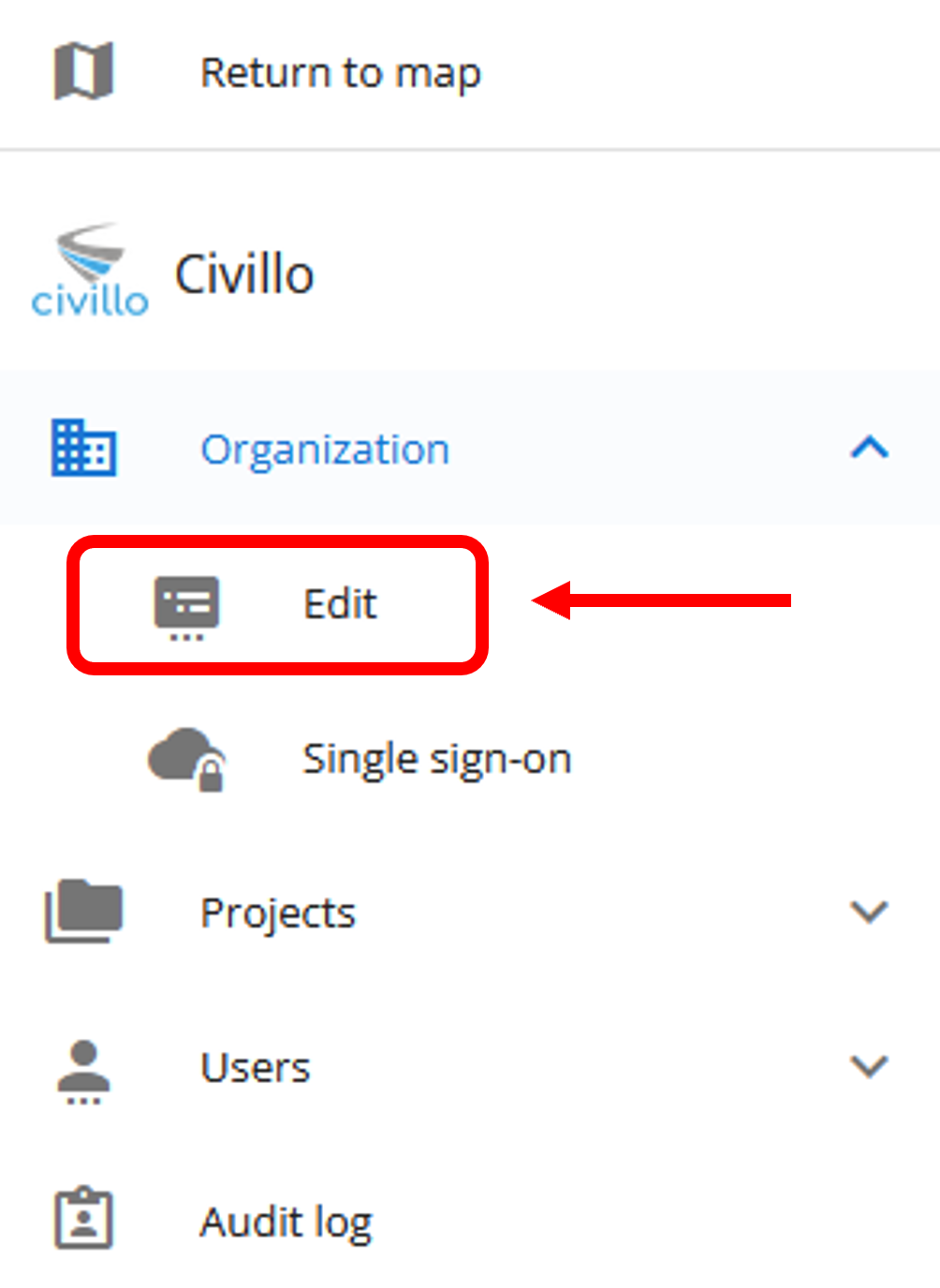
The settings page is laid out as follows:
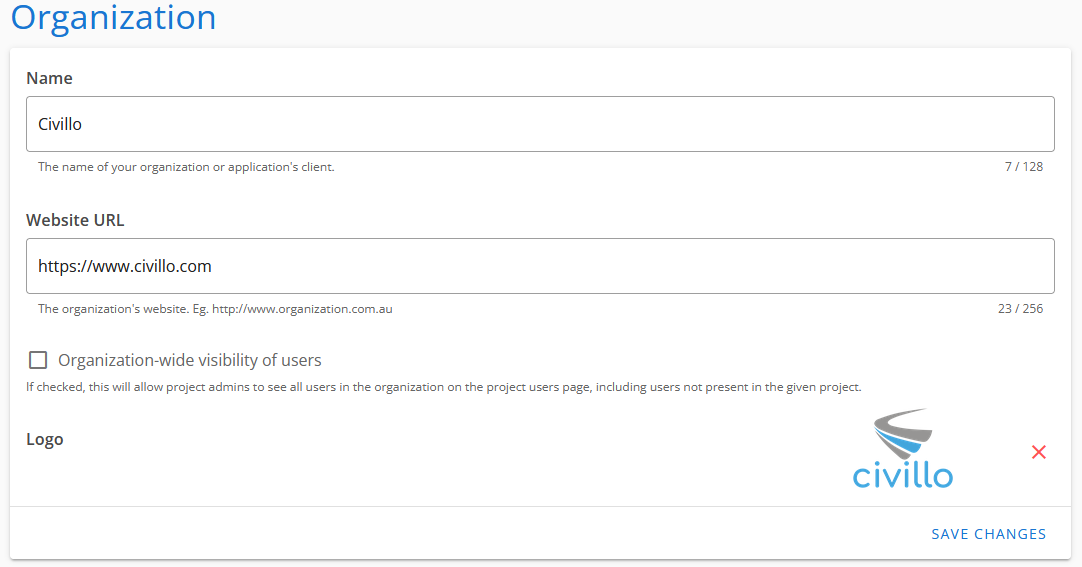
You may edit the following settings on this page:
- Organization name.
- URL to the organization's website.
- Organization-wide visibility of users; this determines whether or not all users who have access to a project's admin users page are able to see other users in their organization (not yet present in the project) and add them to the project. This privilege is otherwise only available to organization admins. See project creation for more information. Be careful when activating this setting due to the security implications of exposing the existence of all users in your organization.
- Organization logo image; this will appear alongside your organization's name in various places in Civillo.
Once you have edited the organization settings as desired, click the Save Changes button.
