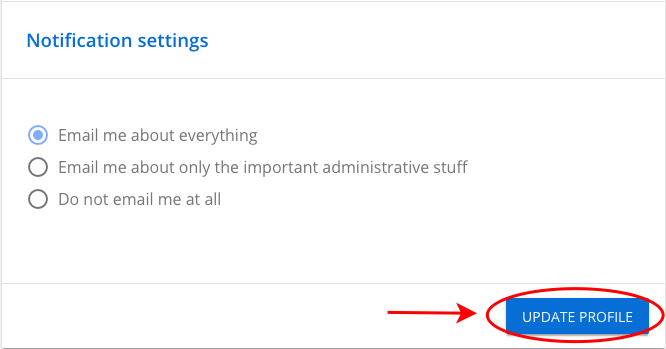# Managing your account
You can share information about yourself with other Civillo users by adding an avatar, email address and company information to your personal profile.
# Add an avatar
From the home page, in the upper-right corner, click your user name and then click the Profile button.
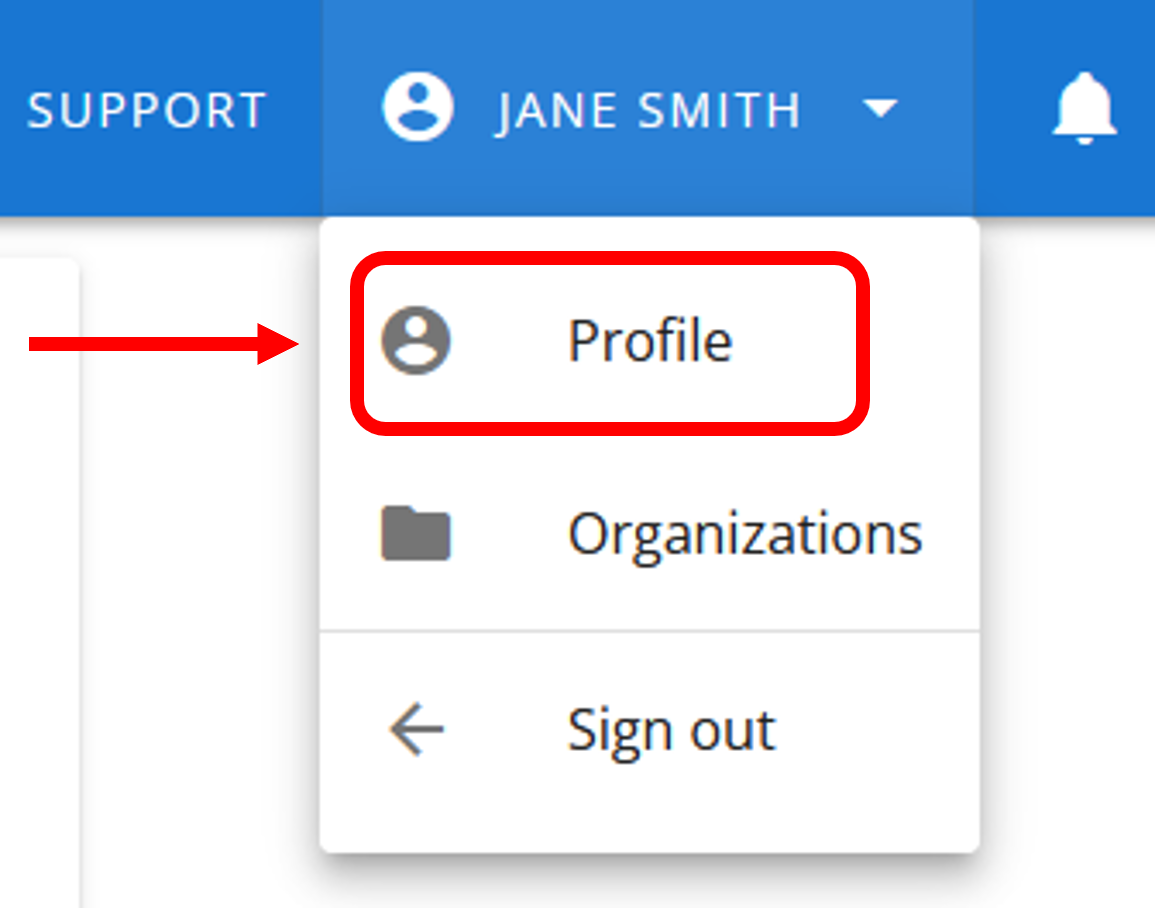
Under Your Profile, click Upload New Avatar.
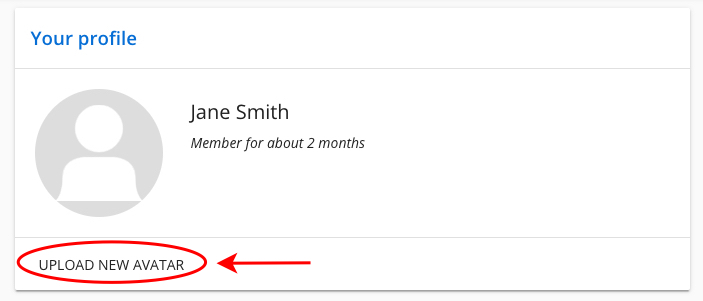
Select an image from your computer and click Open.
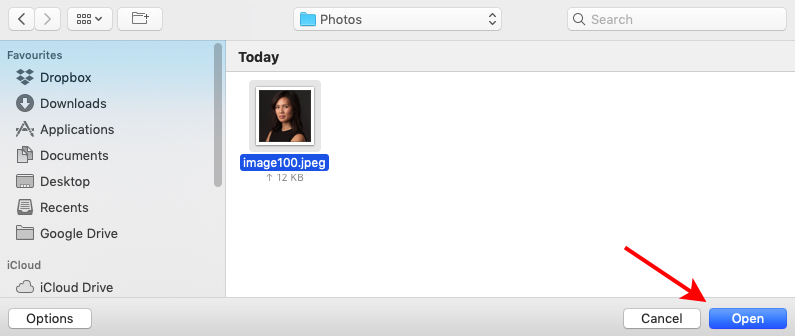
# Edit personal settings
From the home page, in the upper-right corner, click your user name and then click the Profile button.
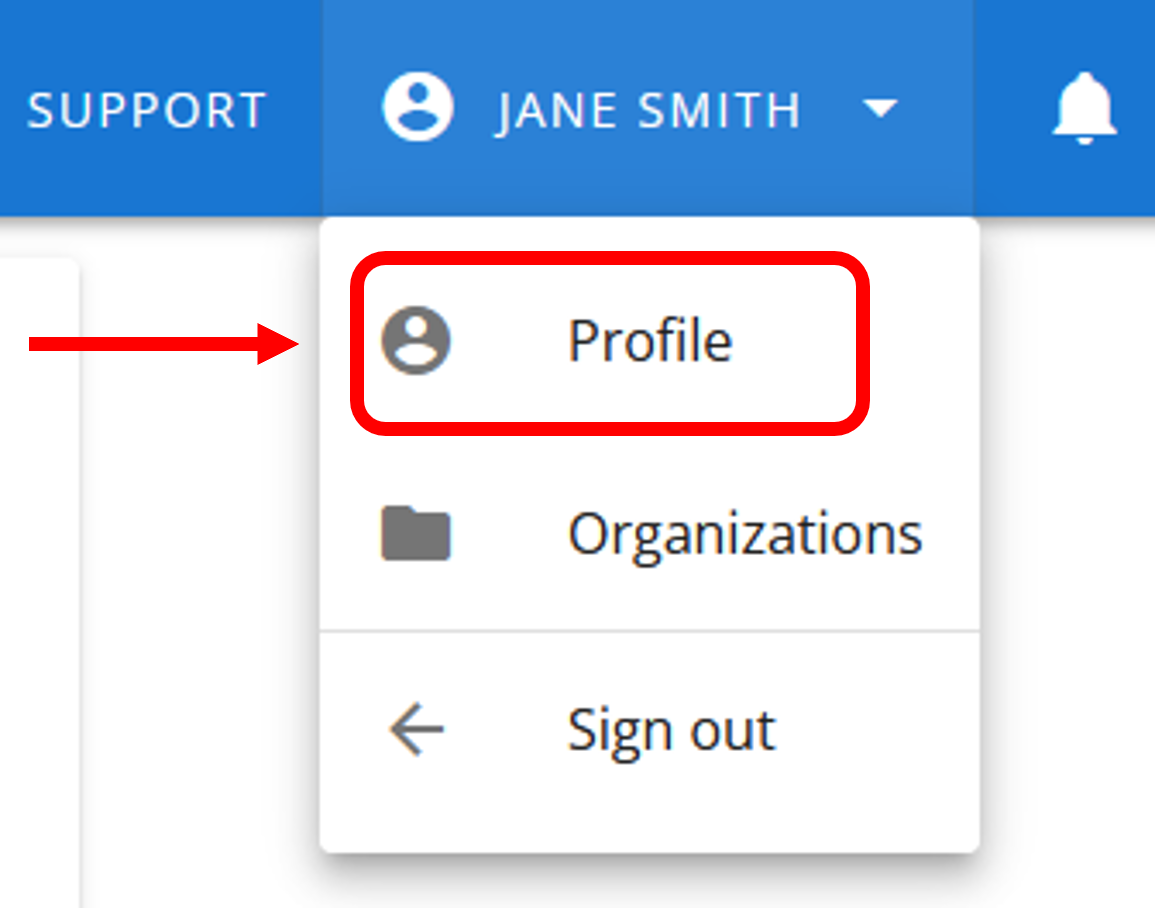
Under Edit your personal settings you can update your name, email address, company and address information.
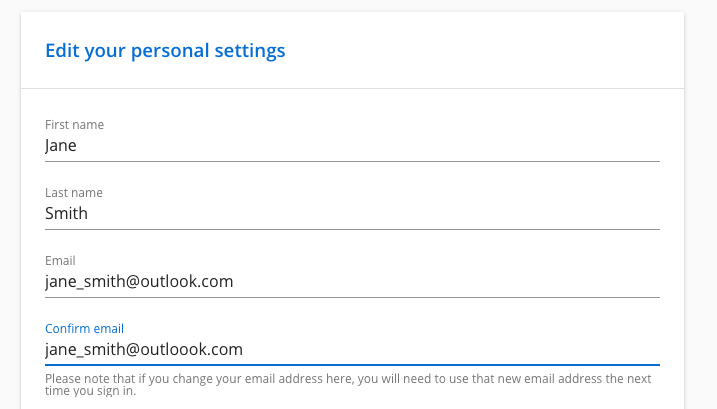
Scroll down and click Update Profile to save your information.
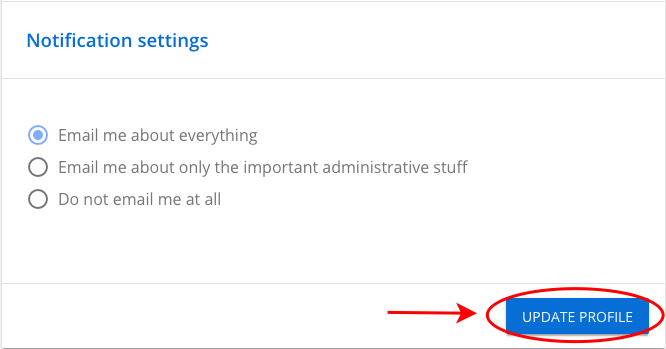
# Change password
To reset your password, you can use the "Forgot your password" link on the sign-in page.
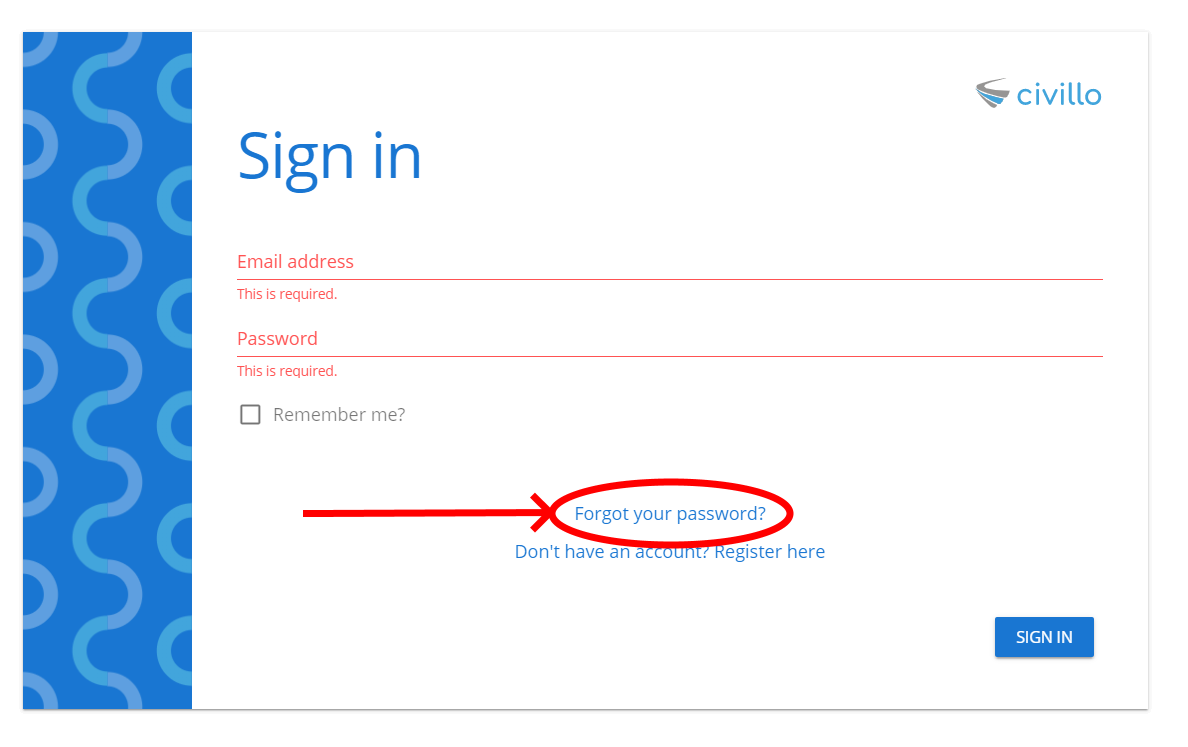
This will lead you to the "Reset password" page, enter in your registered email address and click RESET
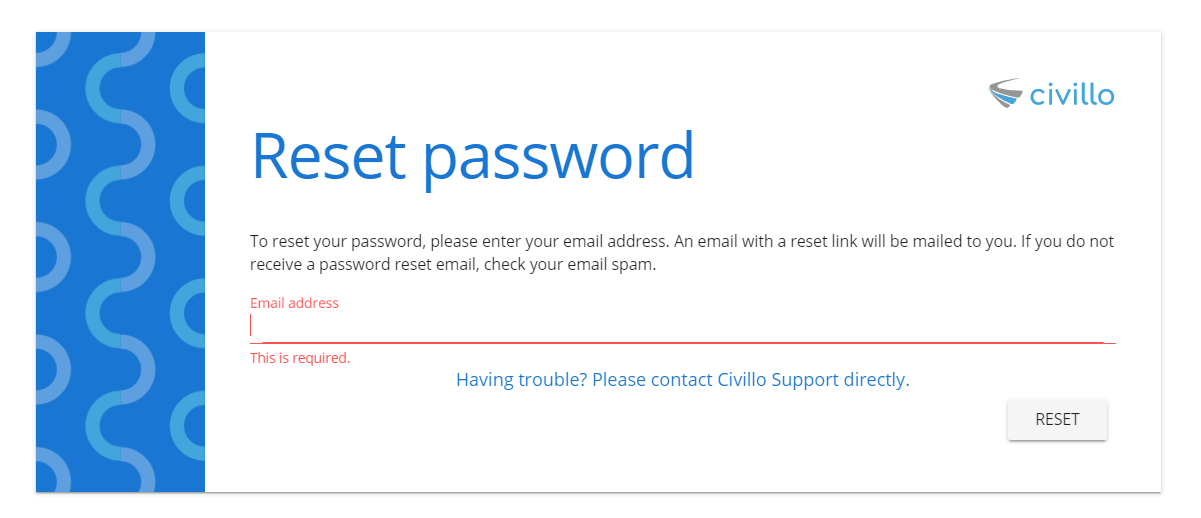
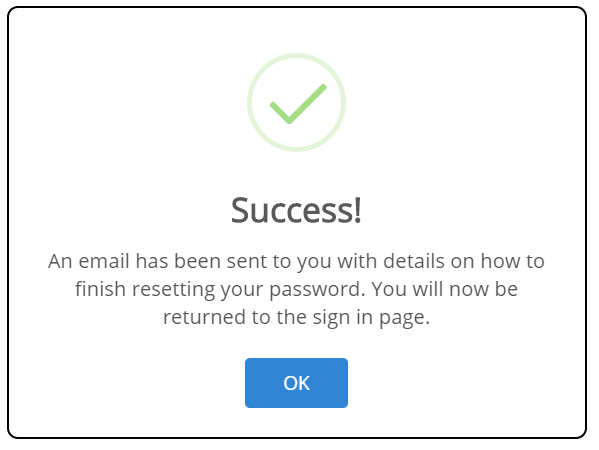
An email will be sent to your registered address. In the email click on the link to reset your password.
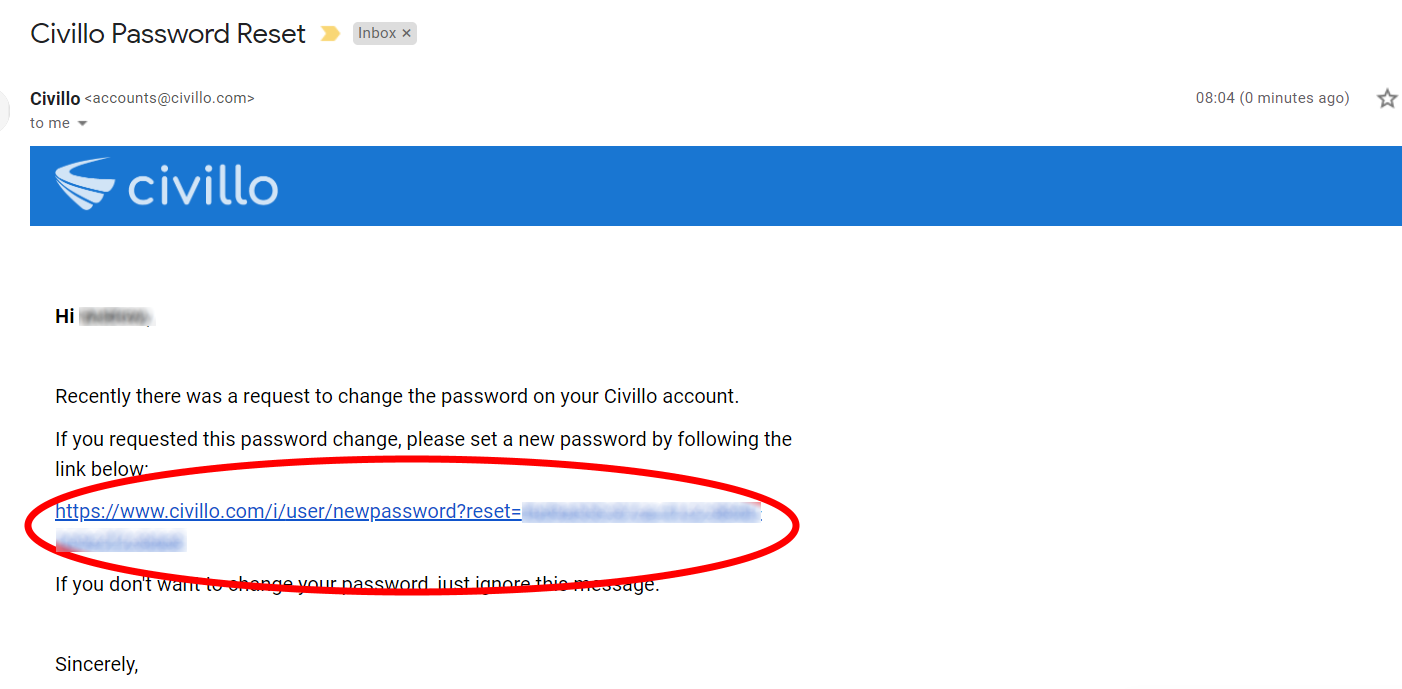
Now you can enter in your new password.
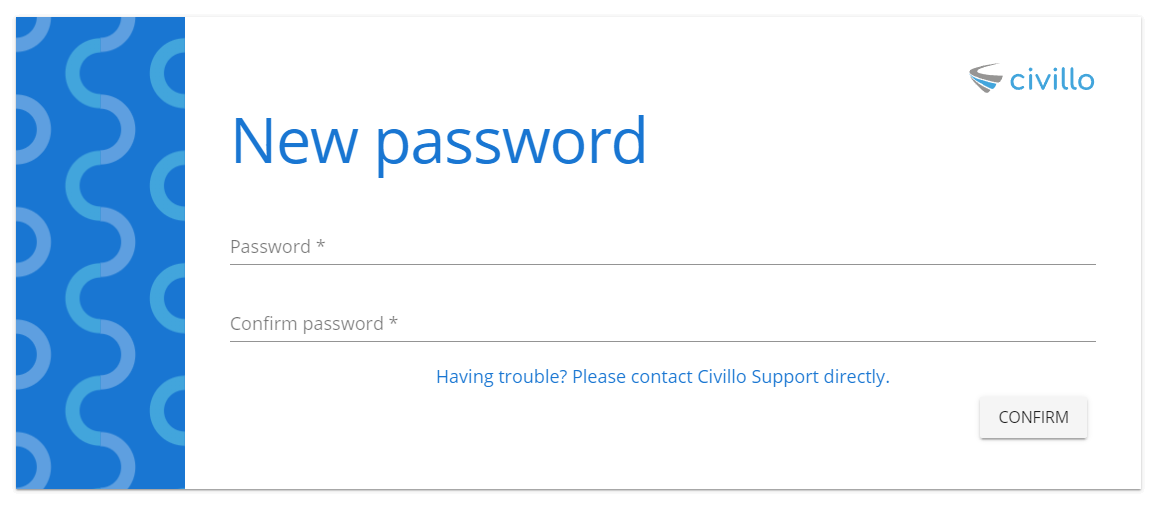
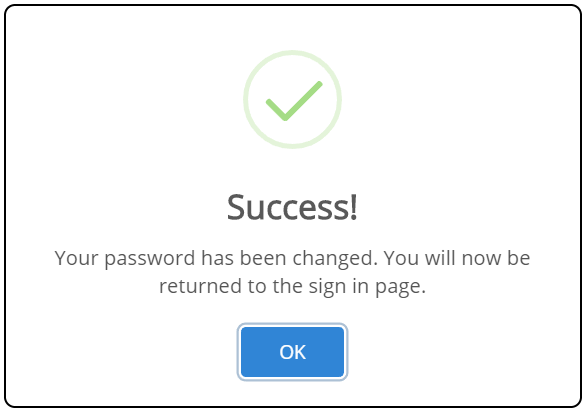
TIP
Forgotten your password? You can reset it as long as you have access to the email address you registered with. Reset password (opens new window).
# Edit notification settings
From the home page, in the upper-right corner, click your user name and then click the Profile button.
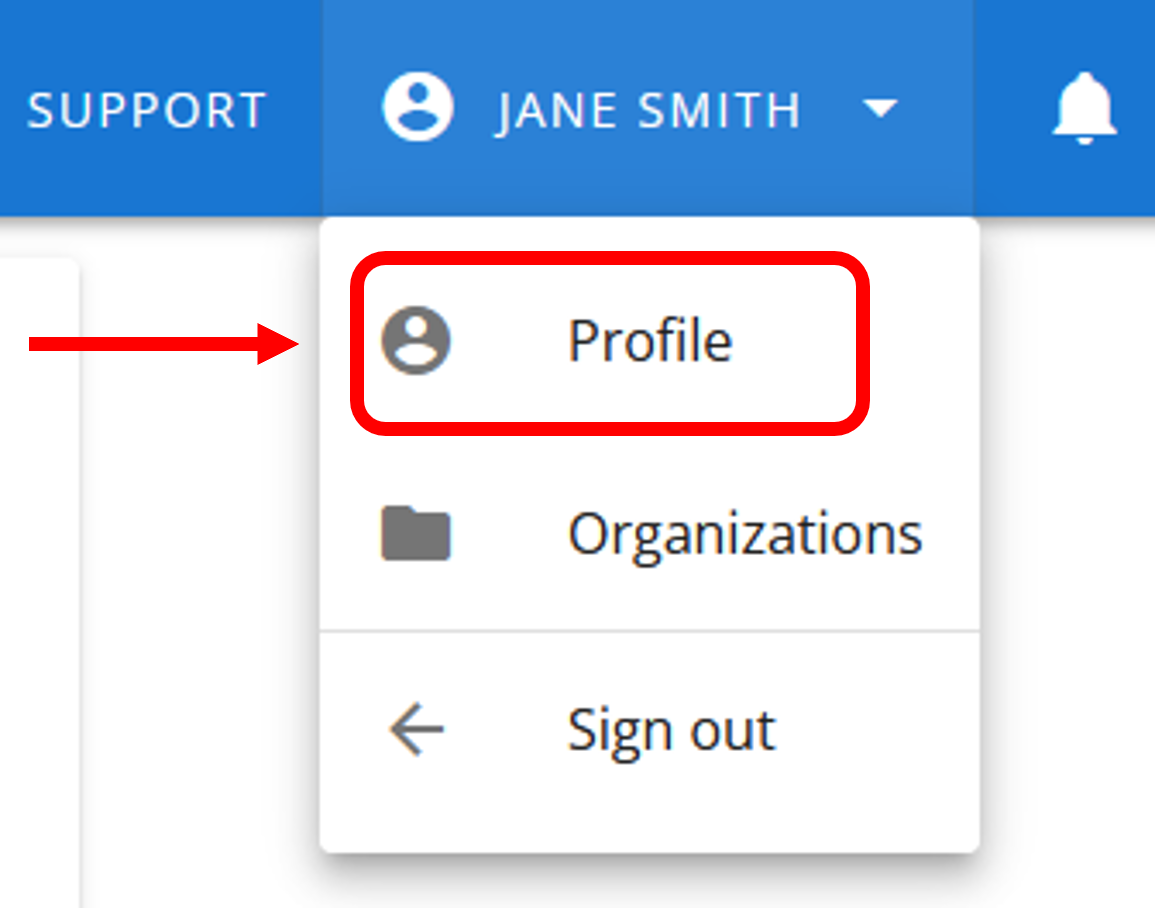
Under Notification settings you can select your desired notification preferences. Click Update Profile to save your information.