# Invite new users to Civillo
This guide helps Civillo administrators invite new users to an organization.
Sign-in to your account.
Find your organization and click Open.
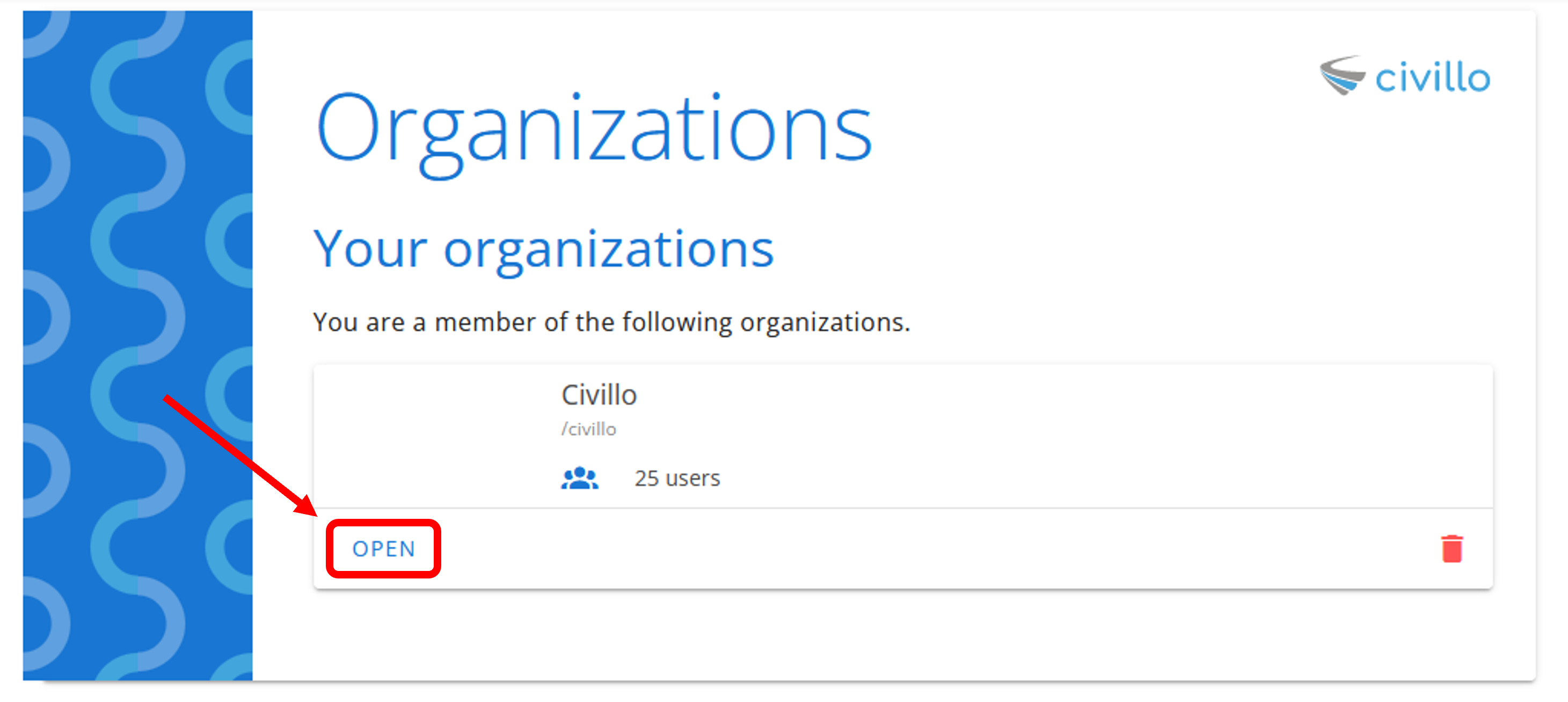
- Click Administration from the navigation bar.
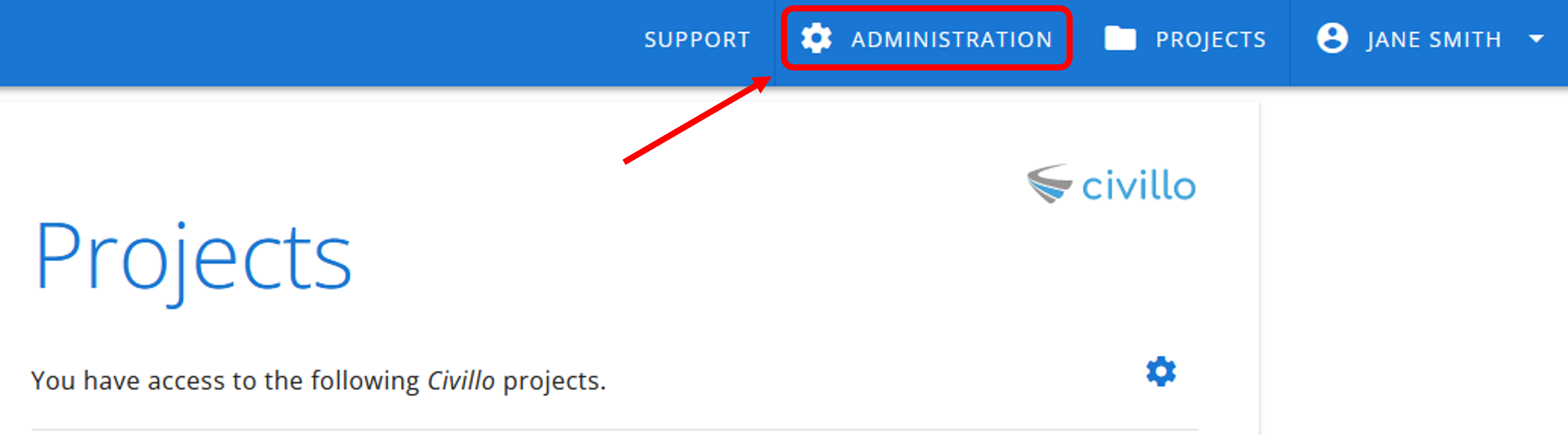
- In the left sidebar, click Users and then click Invite. The user will by default be added as a Member of the organization. To upgrade the user to an organization Administrator, see step 7.
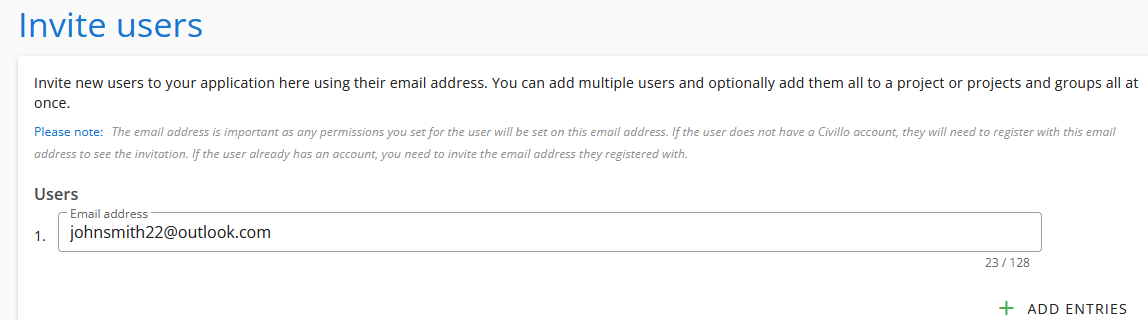
- Optionally, you can add this user to an established Project and Group by selecting the Project and Group from the drop down menus.

- Click Invite. An invitation email will be sent to the user. An existing user must sign in to Civillo and accept the invitation. New users will be required to sign up to Civillio, log in and then accept.
TIP
Please note that invitations will expire one week after being sent. After that, the administrator will need to send the invitation again.
- If you would like to grant administrator privileges to the user you have just added to your organization, click Users and then click Manage. Find the user in the list of users then click the green arrow shown below.

