# How to manage my work orders
# Edit work order
To edit a work order you have created, click the ![]() icon that appears next to the chosen work order.
icon that appears next to the chosen work order.
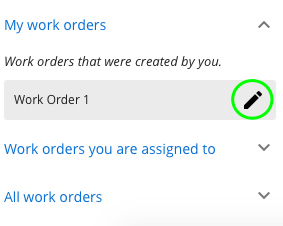
The work order details will appear in the alternate bar on the right. Here you can edit the work order.
You can edit the work order area by clicking the back button next to "Work area confirmed". Then edit your area on the map and click CONFIRM.
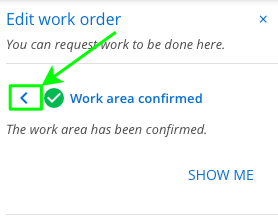
If you want to wish to redefine the work area from scratch, click the back button again and tap on the map to set the corners of your work area.
Edit the rest of the work order information and click Confirm Work Order to save your changes.
