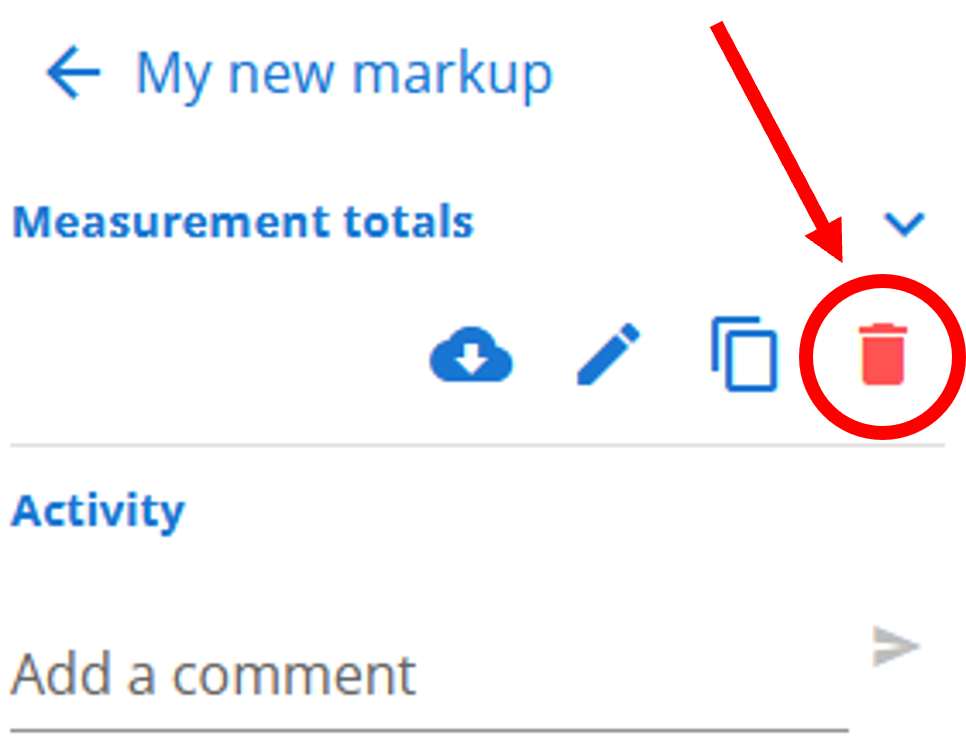# How to download, comment on and delete markups
# Download markups
- From the base markups tab, select the markups you wish to download/export under My markups, Shared markups, Group markups and All markups then click the
 button.
button.
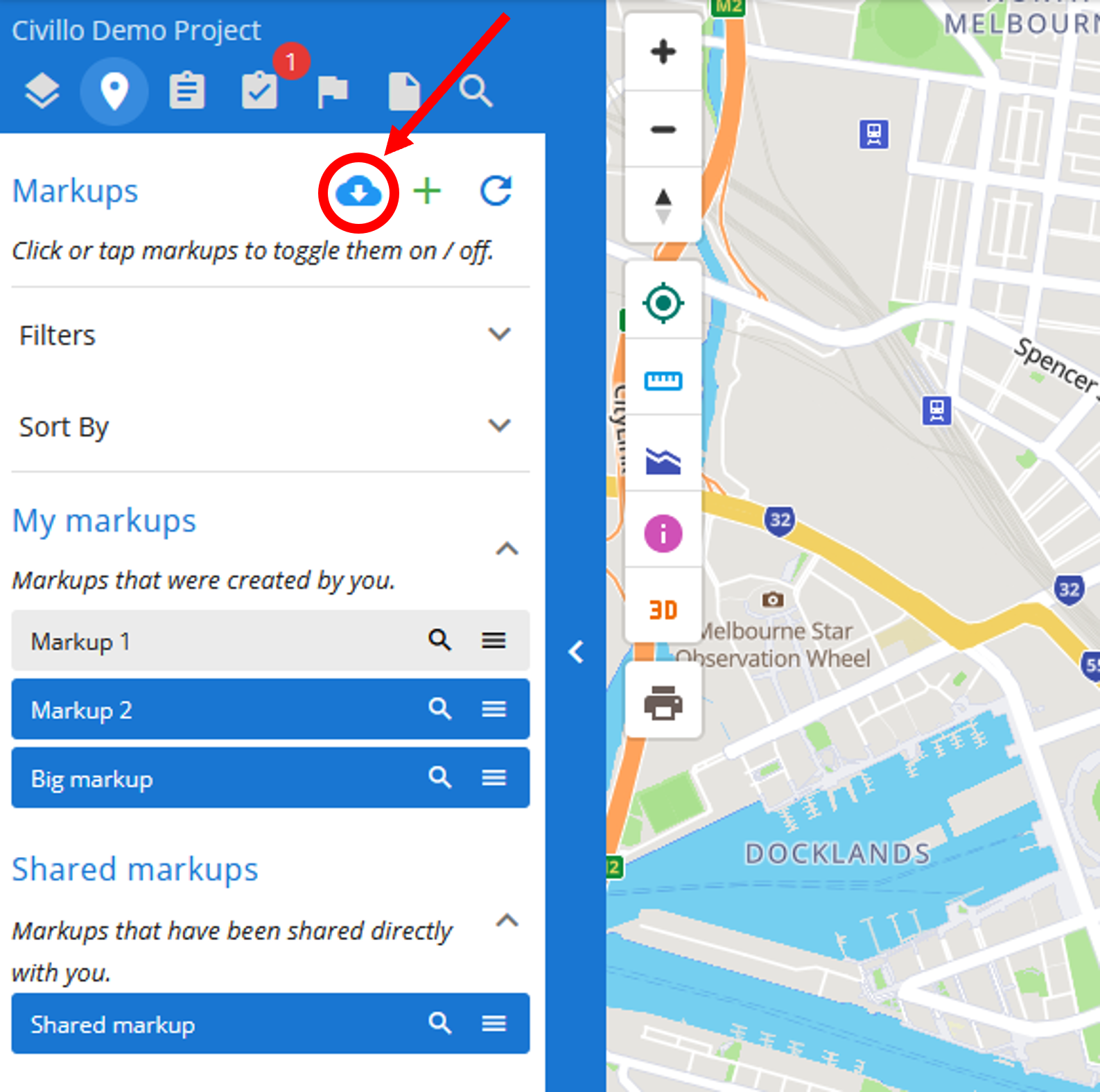
- Select a filetype to download as (.dxf or .dwg) and a spatial reference system then click Submit.
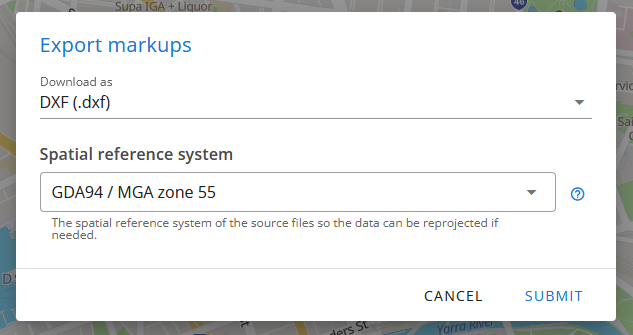
# Comment on a markup
You can comment on markups and view the activity log of a markup.
- Firstly, navigate to the target markup in the markup tab and the click the
 button to send it.
button to send it.
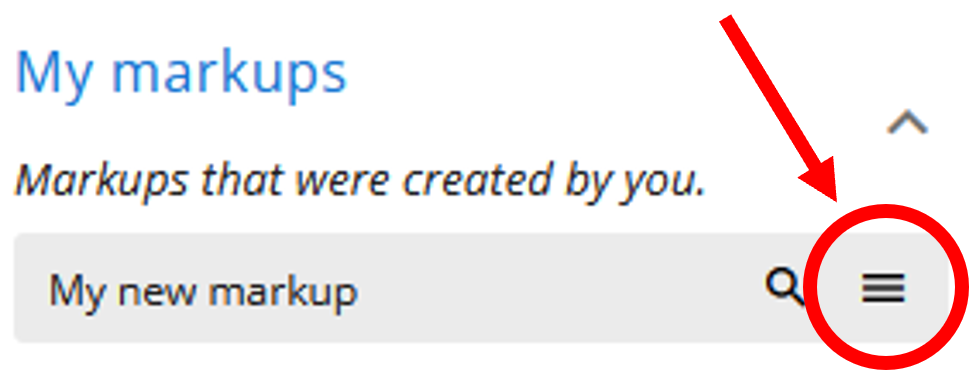
To add a comment, type it in the the add a comment section and press the ![]() button. Your comment will be viewable to everyone who has permission to view that markup.
button. Your comment will be viewable to everyone who has permission to view that markup.
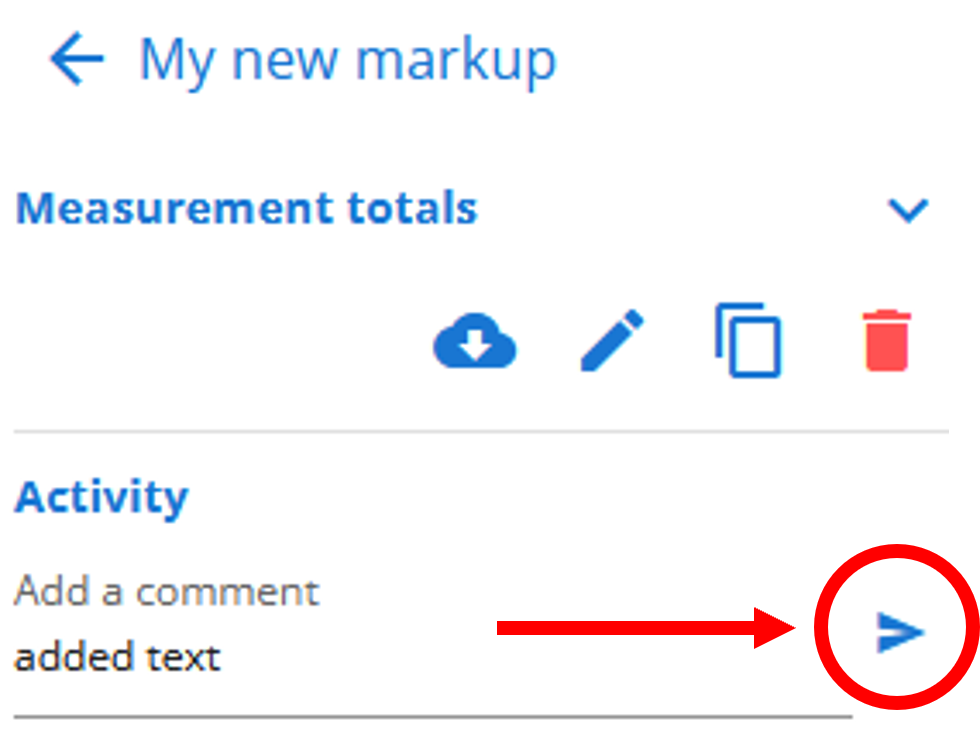
# Delete your markup
- To delete a markup, navigate to the My markups section in the markups tab. Click the
 button next to the markup you wish to delete.
button next to the markup you wish to delete.
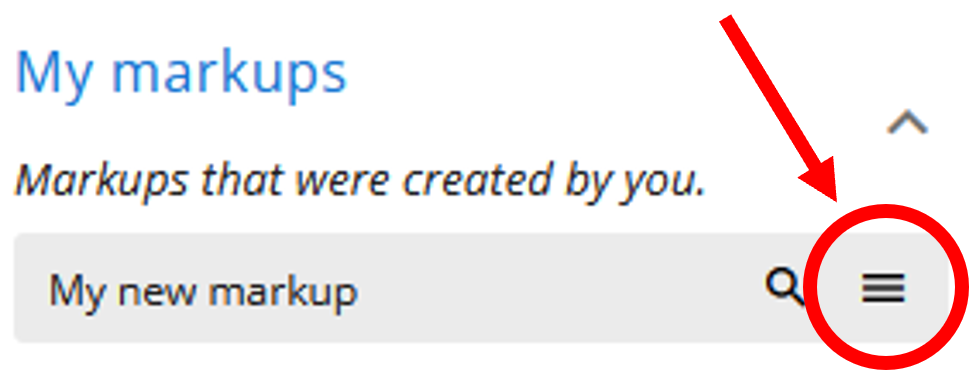
- Now, click the
 button and then click Confirm to delete your markup. Your markup is now deleted.
button and then click Confirm to delete your markup. Your markup is now deleted.