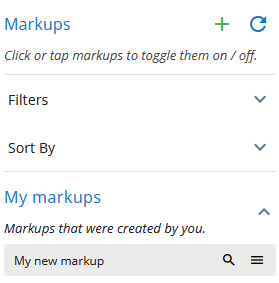# How to create a new markup
You must create a new markup before you can start adding features to it.
To view and create markups, open the Markup panel by clicking on the ![]() symbol in the sidebar on the left.
symbol in the sidebar on the left.
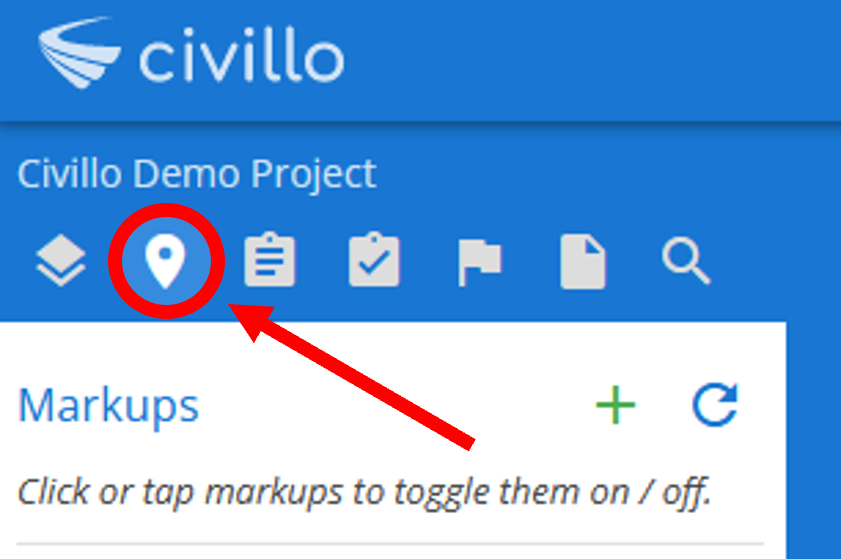
To create a new markup, select the ![]() icon on the right hand side. This will open the "New markup" dialog.
icon on the right hand side. This will open the "New markup" dialog.
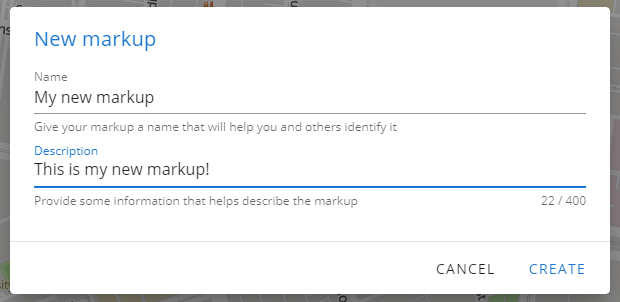
Fill in a name for your markup, and add an optional description if you wish. When you are happy with your entry, click or tap "Create" to create the markup. This will open the "Markup designer" which will allow you to add features to your markup.
New markups are empty. Remember to add some features to your markup to so it has some content! For more information on adding features and the different types, please see How to use the Markup tools
After creating your markup, it will appear in the markup list allowing you to view it or edit it later.