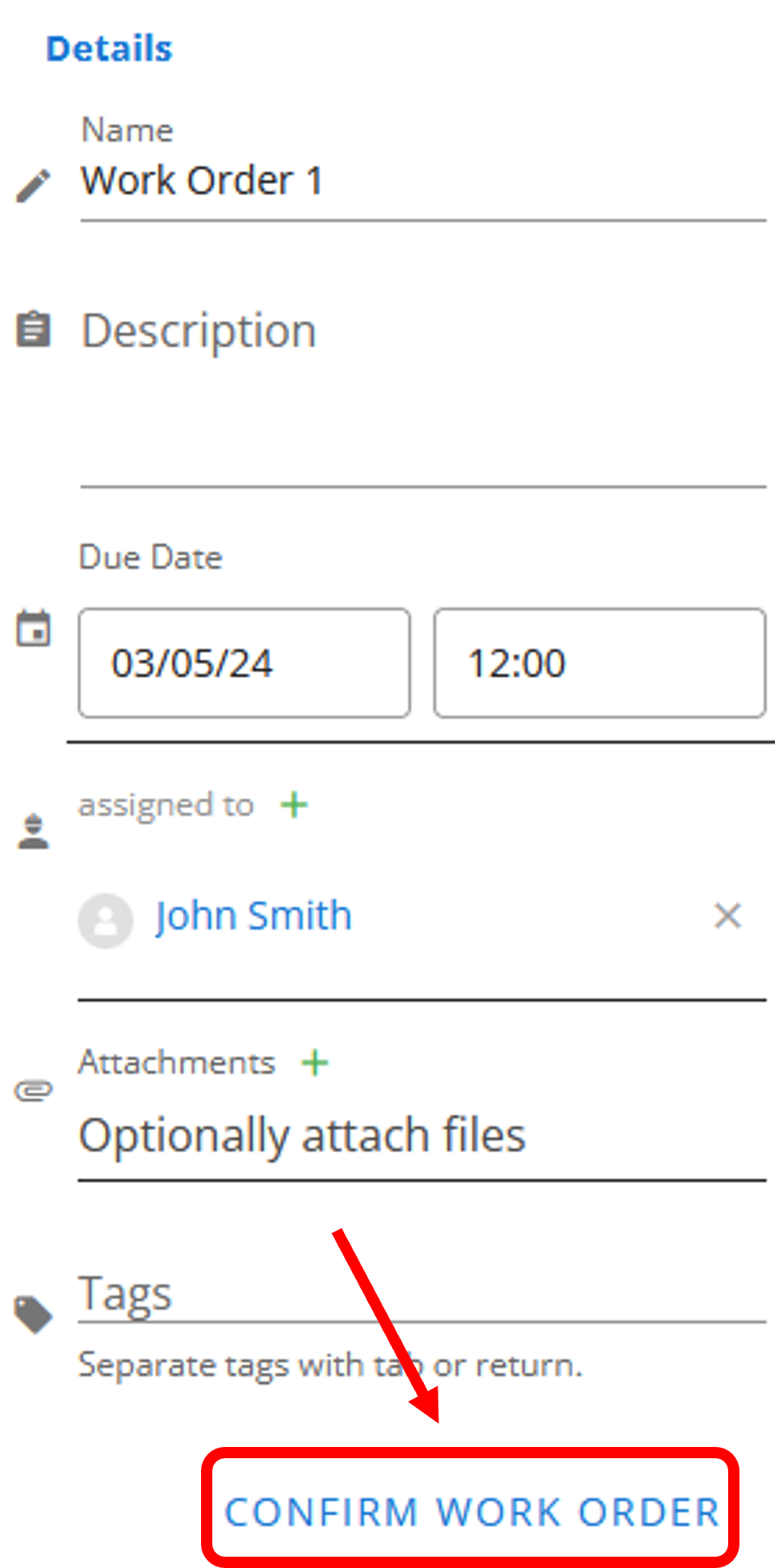# How to create a work order
# Create a work order
- To create a work order, firstly, open the left-hand sidebar and click on the
 icon.
icon.
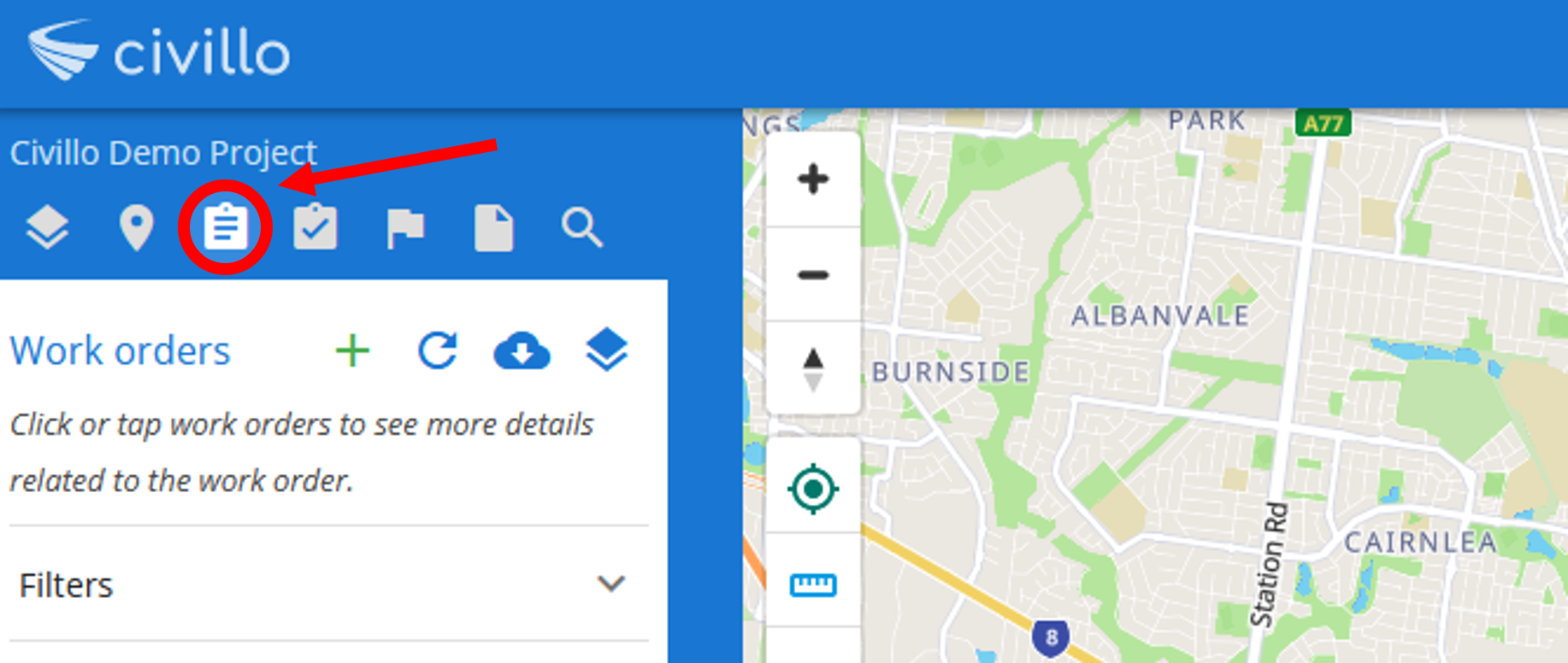
- Next, click on the
 icon. The work order information will appear in the alternate bar on the right.
icon. The work order information will appear in the alternate bar on the right.
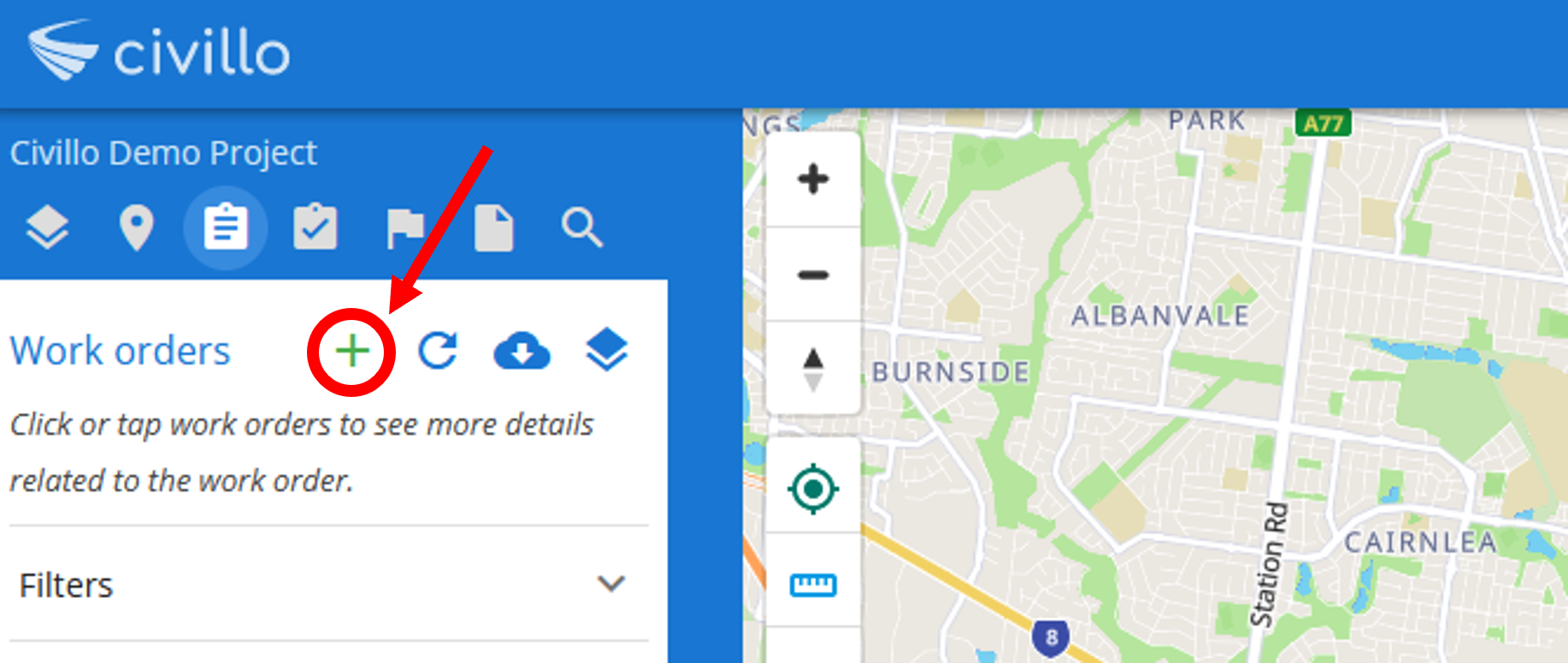
- Select the area for the work order by creating it with the map. Click (or tap) on the map to add points that represent the corners of your work order. When you have finished click confirm.
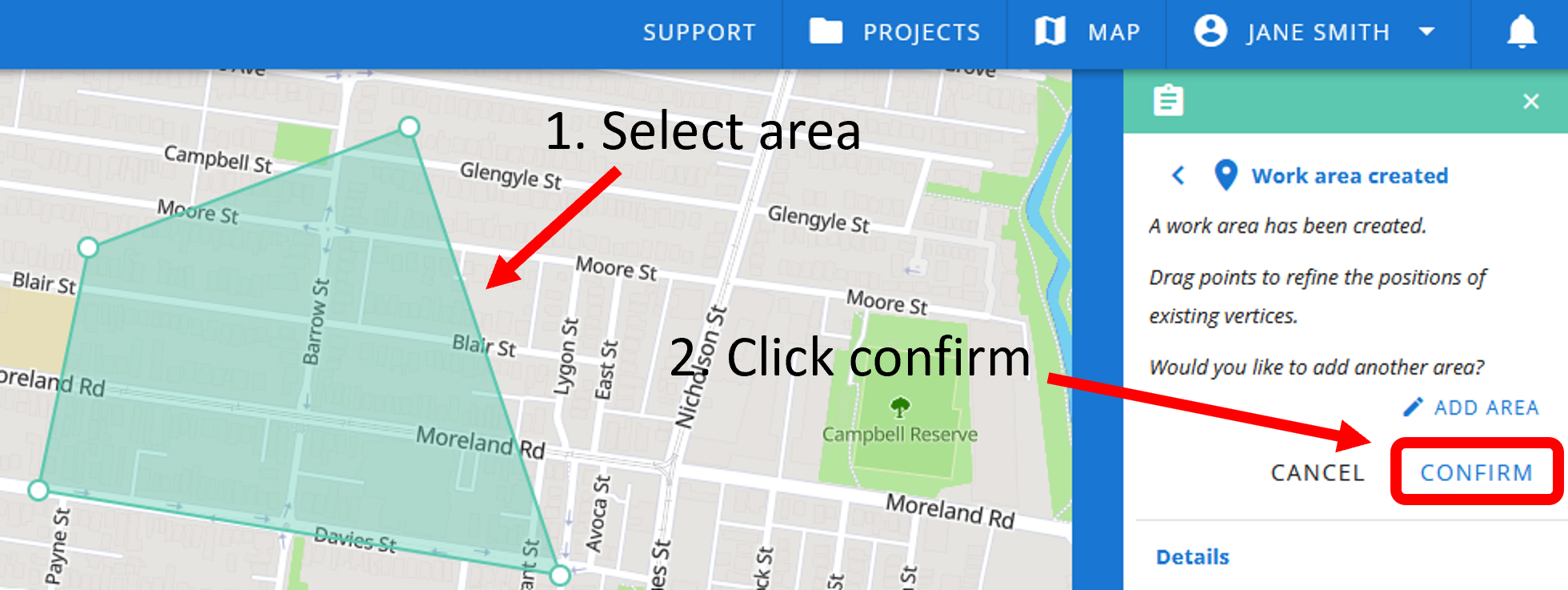
- Next, fill out the details of your work order and click confirm work order.